Dr. Driving Mod APK for PC: Guide To Playing With The Best Emulators
Racing and driving games are played well on larger screens like Personal Computers. Actions are performed smoothly using keyboard buttons and a mouse to position and set the game.
Android games usually cannot run on Windows operating systems as they are developed for Android devices. However, there is always an alternative to every situation. Therefore, I have devised a solution to play Dr. Driving Mod Apk on PC using “Emulators“.
Emulators play an important role when you are trying to run Android apps on a Computer. People, gamers, and software developers run Android applications on desktop PCs. Emulators copy Android specifications and features and then display them on the computer’s bigger screen.
However, those who aren’t still fascinated by playing Dr. driving game on PC can take the leverage and enjoy dr. driving mod apk for android.
Best emulators for computers in 2024
These are the best emulators for switching from a tiny mobile screen to a larger display .” Let’s get ready!! It is time to level up and enjoy your experience with bigger visuals. Check out this list of the hit emulators of 2024.
- Bluestacks
- Memu Player
- Nox Player
- Android Studio
We are going to discuss the method of installation for a few of them on your desktop computer.If you are interested in MEmu Player, an easy four-step guide is here.
“How to play Dr. Driving on your PC “using Bluestacks emulator”
I have tried this on my computer; it is very convenient to use. The latest version is BlueStack 5, which is available on the official website of BlueStack. It is mostly liked by gamers as it provides one of the finest features of game streaming, which means you can play Android games on PC before installing. If you like the game, you can install it on PC, or you may continue to play online on BlueStacks Cloud Gaming Platform. It has over 500 million games and a community.

Steps to download Bluestacks On your PC
Step 1: Go to Your computer’s web browser (Firefox, Google Chrome, Internet Explorer).On the search bar type “Bluestacks” as shown below in the image
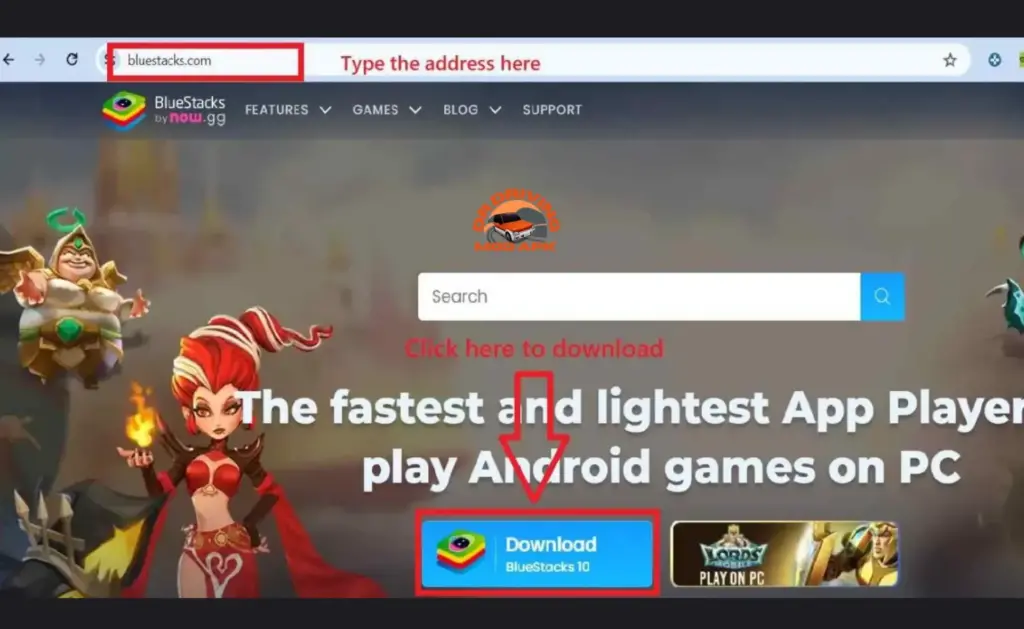
Step 2: Once the file Bluestacks is downloaded on your computer, simply click on the downloaded file as shown in the below image to install it which would complete the setup
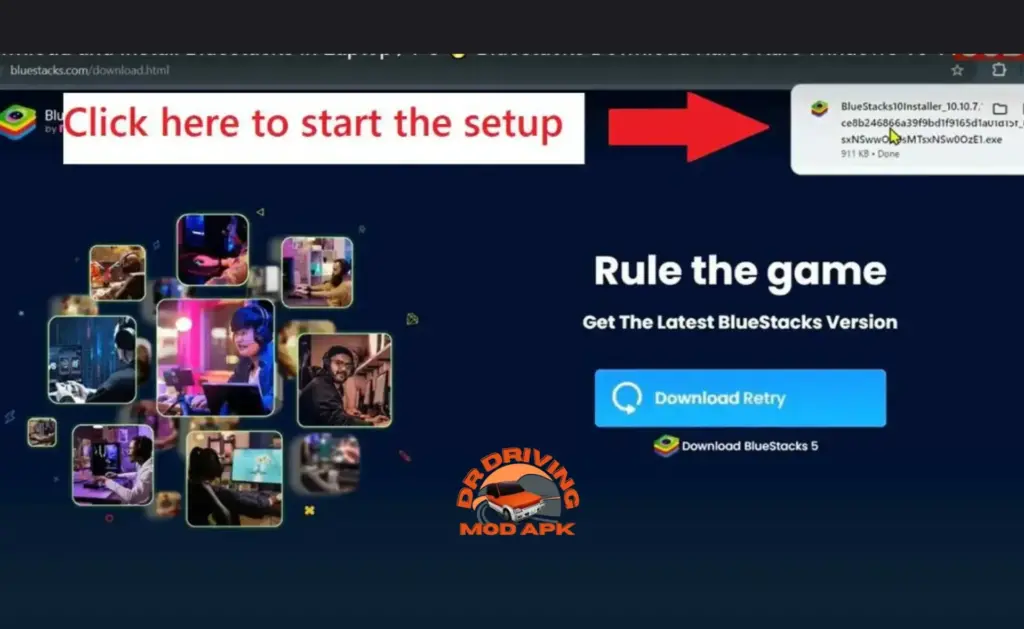
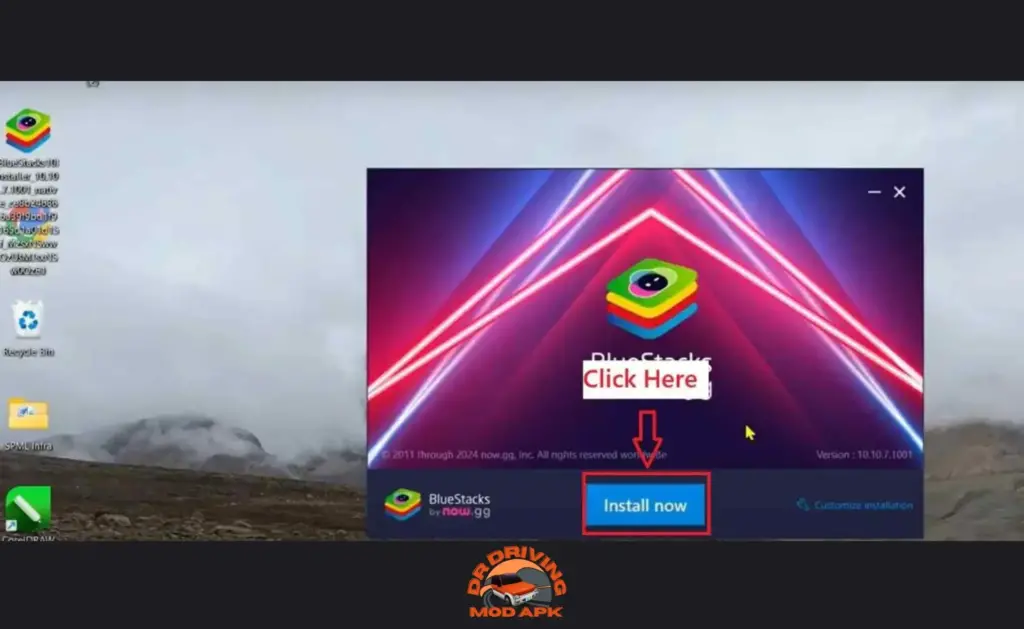
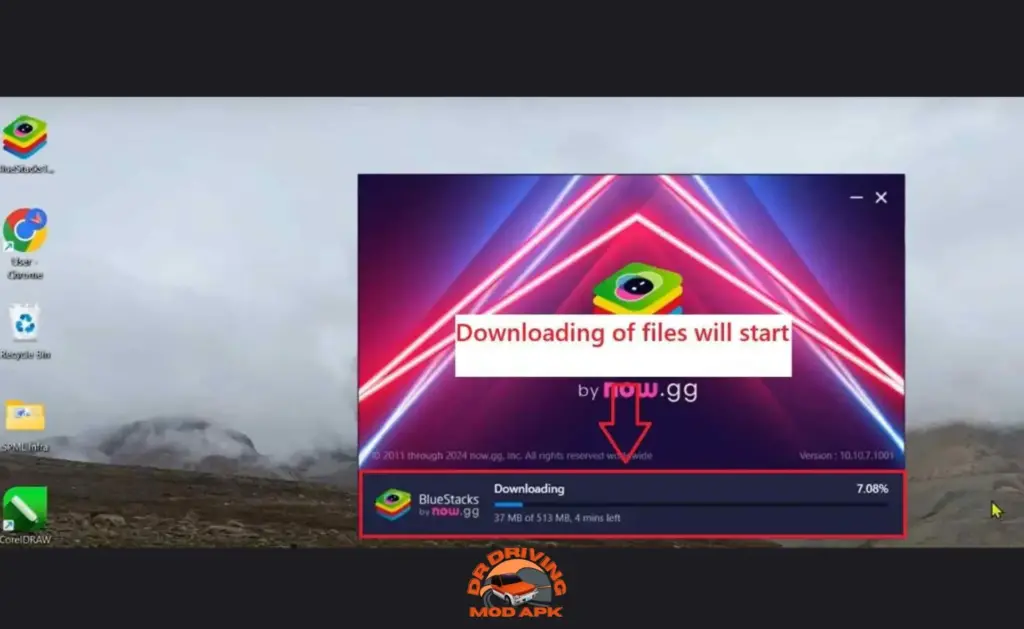
Important Points to remember: It’s worth noting here that you will need almost 7 GB of space to be able to download the Bluestacks setup files. Therefore, make sure you have ample space on your disk where the setup will be installed.
Additionally, please ensure to have enough data available in case you are using your mobile data/hotspot to download the large files.
Another important issue that you could face while installing the emulator is that your computer’s antivirus or firewall might prevent you from installing the setup. The solution to this issue would be;
- Turn off the firewall before installing the emulator setup file AND / OR
- Allow the antivirus to install the file if it asks whether the application is trusted or not.
Step 3: After the setup is completed, double-click the BlueStack icon on your Desktop and wait for the application to load and finalize the process.
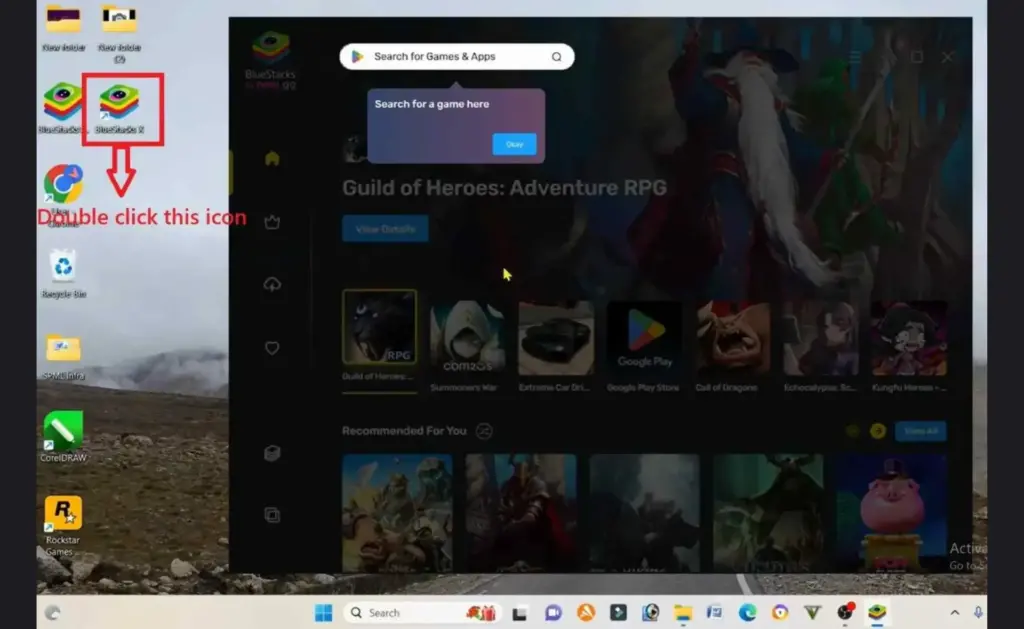
Step 4: When the application is fully loaded, head over to the top left section where you can see system apps icons. Click on this and then the Play Store icon will be shown. Simply double click on it to sign in.
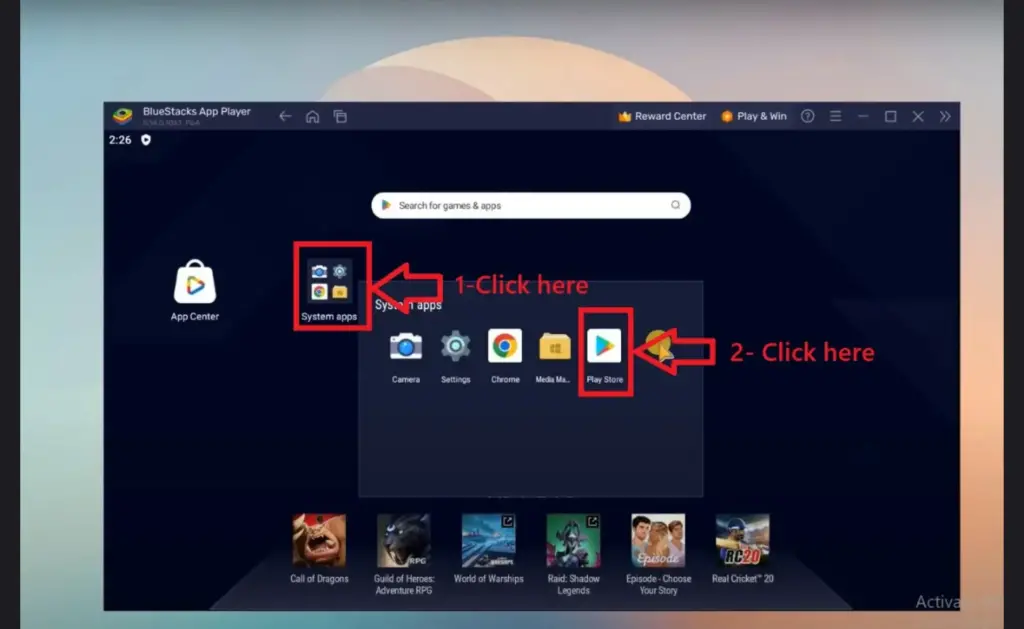
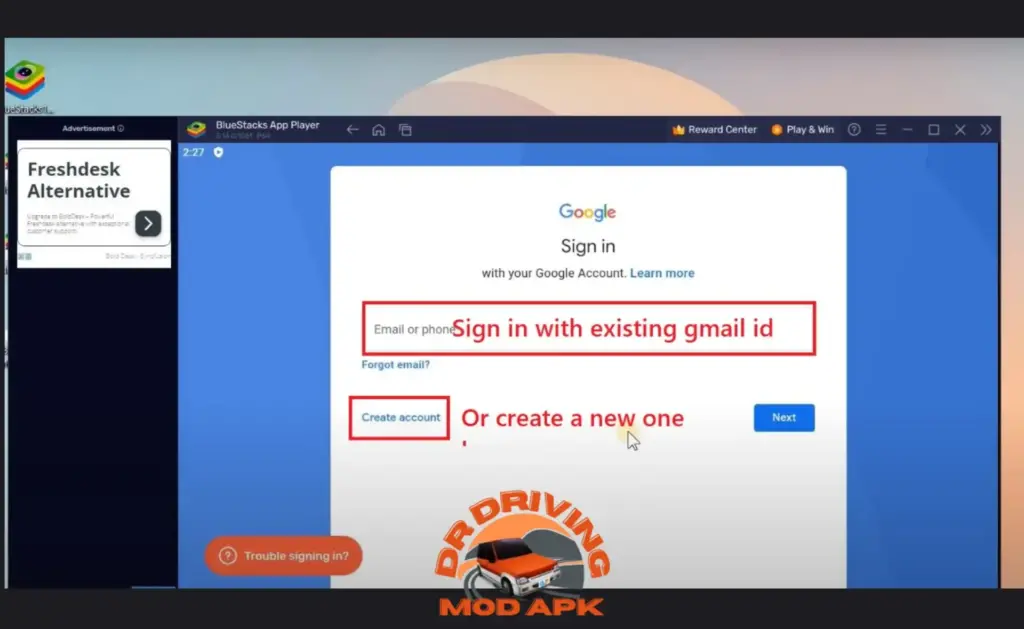
Step 5: After the ID is logged in, search for the desired game you want to play on your PC (In our case it will be DR DRIVING) and click on “Install”, the same as you do on your phone
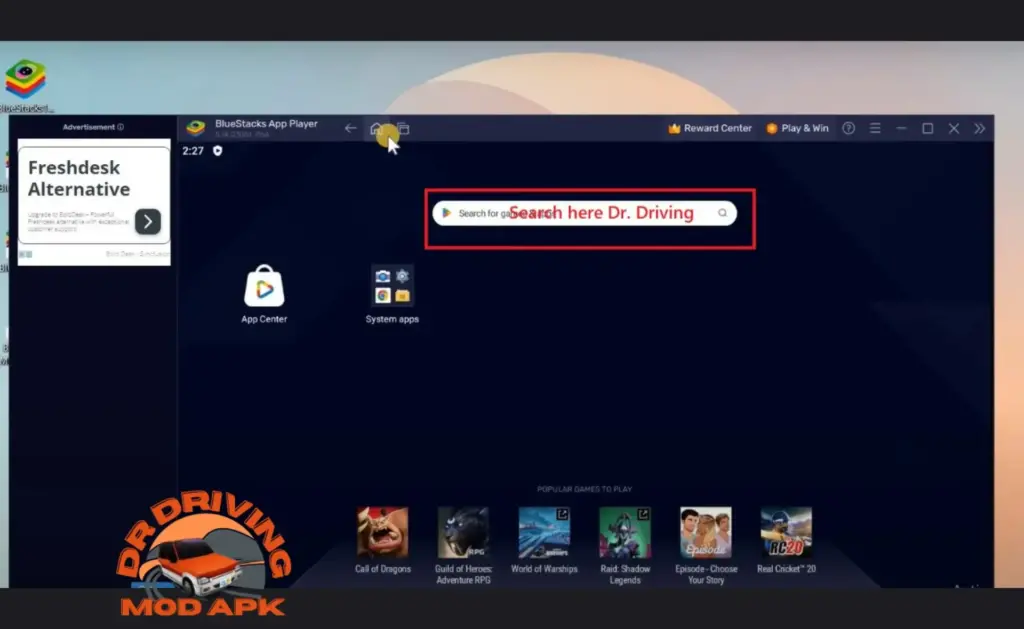
Step 6: After the installation is complete, you will see the installed game on the main screen. Double-click on it, and BOOM! Your favorite game will be right in front of you, installed on your PC for a brand new immersive experience. ENJOY!!
Having trouble in “Running BlueStack Emulator On your PC” Check out our step-by-step easy peasy guide on “How to fix Bluestacks “not working” Issue on PC (Windows 10, 11)”
